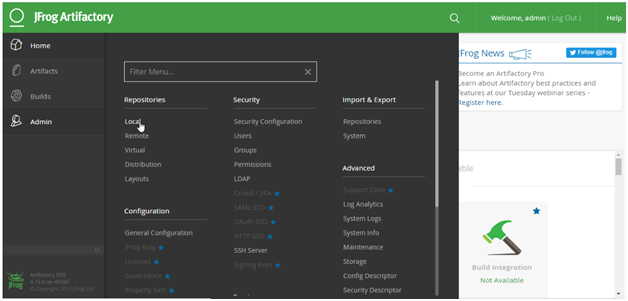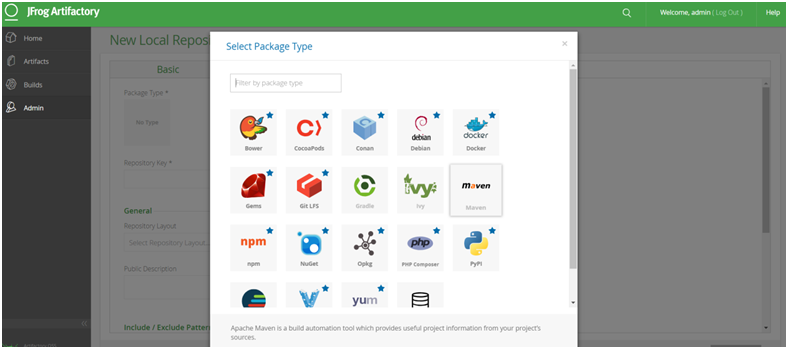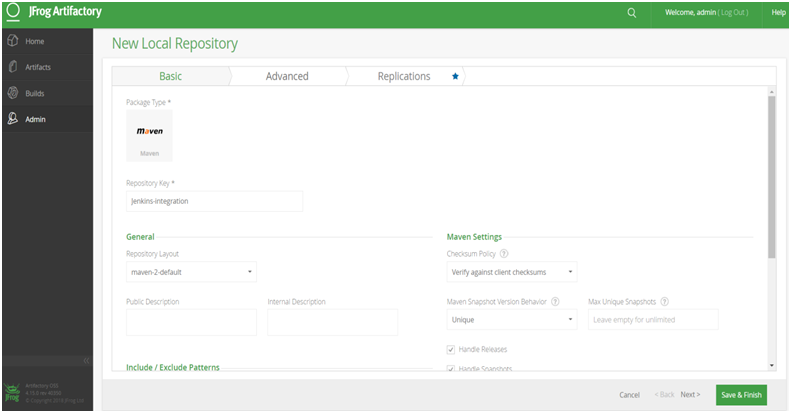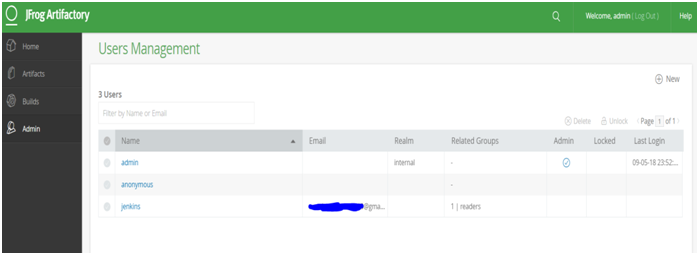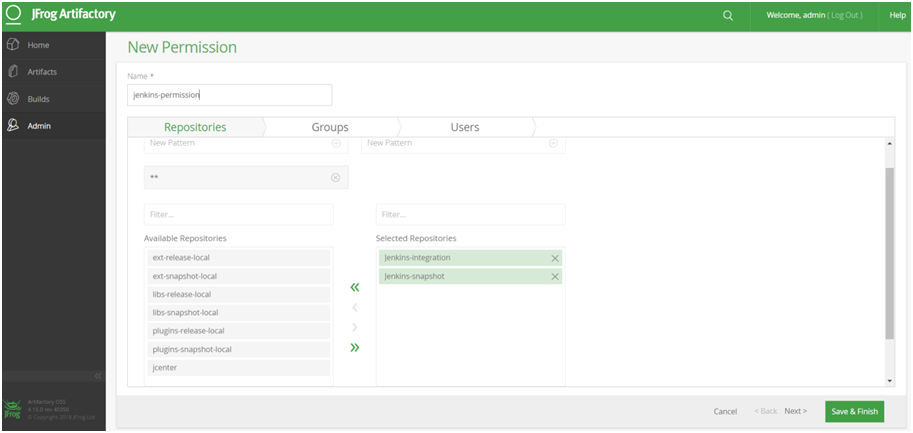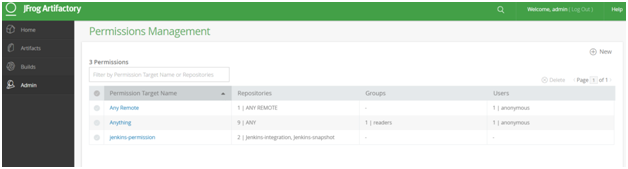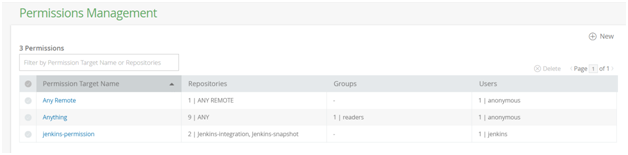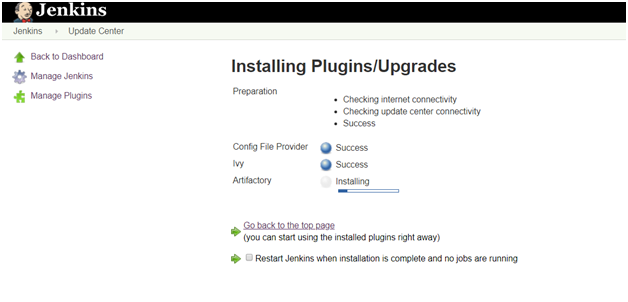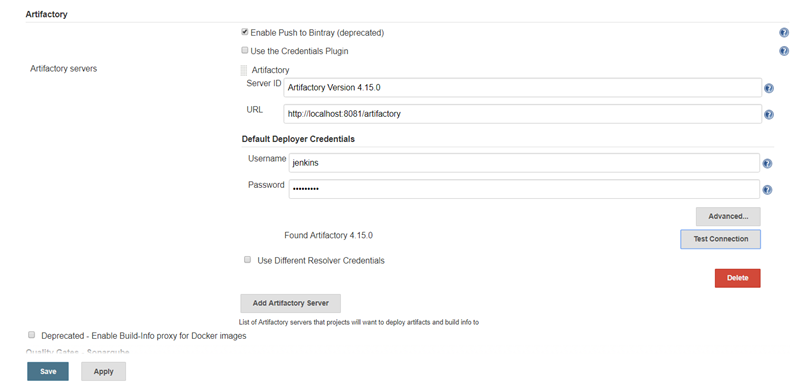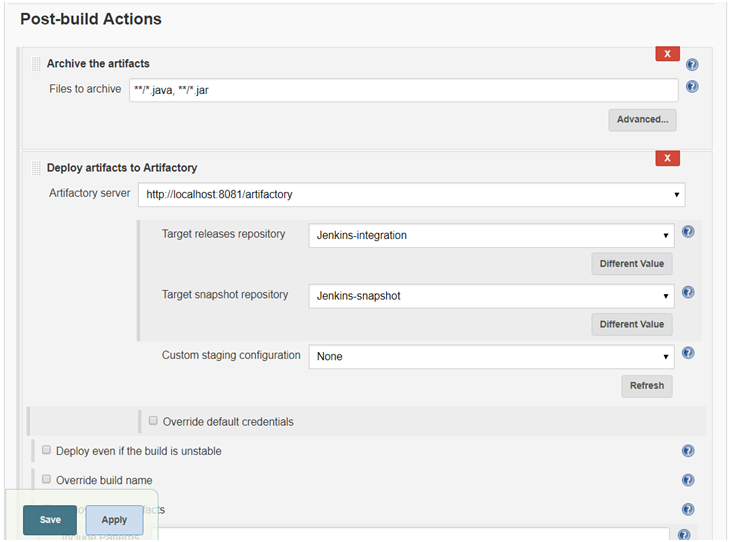This is my first blog related to Docker.
With docker there are two main ways to communicate docker with each other.
- With using the links which configure the container with the environment variables and host entry that allow containers to communicate with each other.
- Second is service discovery patterns that is Docker API.
The Service Discovery pattern is where the application uses a third party system to identify the location of the target service.
for example, if our application wanted to talk to a database, it would first ask an API what the IP address of the database is.
for example, if our application wanted to talk to a database, it would first ask an API what the IP address of the database is.
This pattern allows you to quickly reconfigure and scale your architectures with improved fault tolerance than fixed locations.
The machine name Docker is running on is called docker. If you want to access any of the services, then use docker instead of localhost or 0.0.0.0.
Step 1 - Nginx Proxy
- We want to have NGINX service running which can dynamically discover and update its load balance configuration when new containers are loaded.
- Thankfully has already been created and called nginx-proxy.
- Nginx-proxy accepts HTTP requests and proxy the requests to the appropriate container based on the hostname.
Three key properties Required to be configure when launching the proxy container.
- The first is binding the container to HTTP port 80 on the host with using -p 80:80. This will ensure all HTTP requests are handled by the proxy.
- The second is to mount docker.sock file. This is the connection of docker daemon running on the host, that allows containers to using its metadata via API. Naginx proxy uses this to listen for events and then updates Nginx configuration based on the container IP. Mounting file works same as mounting directories /var/run/docker.sock:/tmp/docker.sock:ro, Setting up :ro will restrict the access with readonly.
- Finally we can set optional _-e DEFAULTHOST=<domain>. If Request come in and doesnt make any specified hosts then this is the container where the request will be handled. This enables you to run multiple websites with different domains on single machine with fallback to a known website.
Task:
Launch Nginx proxy with below command,
Because we are using DEFAULT_HOST any request comes in that will be directed to the
container which contains the host proxy.example.
You can make a request to the web server using curl http://docker. As we have no containers,
it will return a 503 error.
Step 2 : Single Host
Nginx now listening to the events which docker raises on start/stop.
Starting container.
For Nginx-proxy to start sending requests to a container you need to specify the
VIRTUAL_HOST environment variable. This variable defines the domain where requests will
come from and should be handled by the container.
In this scenario we'll set our HOST to match our DEFAULT_HOST so it will accept all requests.
docker run -d -p 80 -e VIRTUAL_HOST=proxy.example test/docker-http-server
Here we are running container katacoda/docker-http-server that will running one website
for testing.
Step 3: Cluster
- We now have successfully created a container to handle our HTTP requests.
- If we launch a second container with the same VIRTUAL_HOST then nginx-proxy will configure the system in a round-robin load balanced scenario. This means that the first request will go to one container, the second request to a second container and then repeat in a circle. There is no limit to the number of nodes you can have running.
Task:
Launch a second container using the same command as we did before.
docker run -d -p 80 -e VIRTUAL_HOST=proxy.example test/docker-http-server
Testing:
If we execute a request to our proxy using curl http://docker then the request will be handled by our first container. A second HTTP request will return a different machine name meaning it was dealt with by our second container.
Generated NGINX Configuration
While nginx-proxy automatically creates and configures NGINX for us, if you're interested in what the final configuration looks like then you can output the complete config file with docker exec as shown below.
While nginx-proxy automatically creates and configures NGINX for us, if you're interested in what the final configuration looks like then you can output the complete config file with docker exec as shown below.
docker exec nginx cat /etc/nginx/conf.d/default.conf
Additional information about when it reloads configuration can be found in the logs using,
docker logs nginx